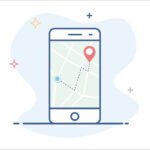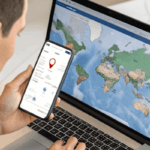There’s nothing more tiring than trying to stay connected with a friend who has an Android phone while you’re using an iPhone at a concert. Even after texting back and forth, you keep missing each other in the crowd. To make things worse, Google Maps isn’t always the best choice since its location sharing only lasts a few hours. People want other methods of sharing location between iPhone and Android.
Tools that allow you to share your location across different phone systems can be useful in many situations. Luckily, this article will discuss some of them and show you how to use them step by step.
| Solution | Advantages/Characteristics |
| Google Maps | ● Free and widely available ● Supports real-time sharing up to 24 hours ● Easy to use on both devices |
| ● End-to-end encrypted ● Allows live location sharing for up to 8 hours ● Simple to set up | |
| Telegram | ● Secure and easy to use ● Share location in real-time for as long as 8 hours |
| Snapchat | ● Offers unlimited location sharing with friends ● Updates in real-time |
| TrackMobi | ● Meant for continuous tracking ● Can work as a family phone location tracking tool |
Not all apps support location sharing without a time limit, so it’s important to choose the one that fits your needs.
Limitations on Sharing Location Between iPhone and Android
It’s pretty cool that iPhones have built-in features for sharing your location or showing you the iPhone location history, like through iMessage and Apple Maps. But here’s the catch—they only work with other iPhones. So, if you want to share location from iPhone to Android, you’ll need to consider other options.
In other words, you should look for apps that work on both iOS and Android, offer real-time updates, and are easy to use. And if you keep reading this post, you may discover the optimal app that makes location sharing simple and secure for you.

Share Location Between iPhone and Android Using Google Maps
Quick question: what’s the first thing you’d do if you were lost in a crowd or trying to meet up with friends in a busy place? Would you call out their names, or would you try something else? Honestly, just thinking about it feels a bit awkward.
Well, that’s exactly why the makers of your phone decided to include Google Maps. With Google Maps, you can easily find your way back home when you’re lost, keep tabs on your kids in case they’re in danger, and even share location between iPhone and Android—all with just a few clicks.
Let’s break it down step by step!
- First, make sure both devices have the latest version of Google Maps installed.
- Go to your device’s Settings and enable Location Services. This allows Google Maps to track your real-time location.
- Launch the app and tap your profile picture or initials in the top-right corner.
- Select “Location Sharing” and tap “Share location.” Choose how long you want to share your location (like 1 hour or until you turn it off).
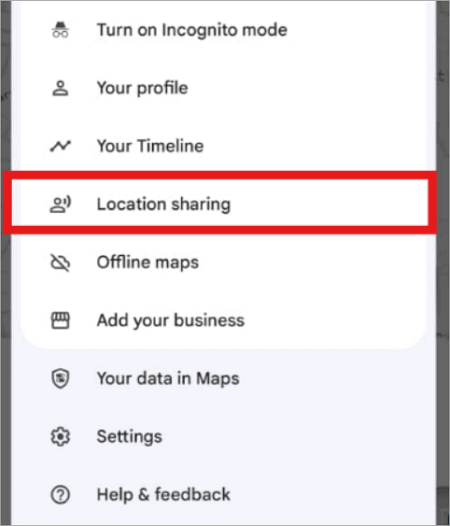
- Choose a contact or tap “Copy to clipboard” to send the link via text, email, or any app.
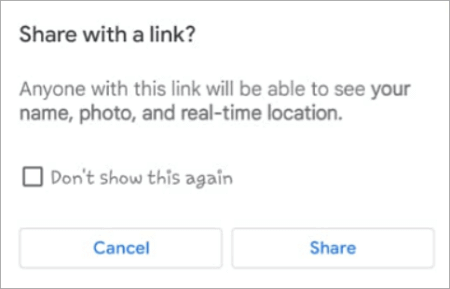
- The other person can now see your live location, no matter if they’re on iPhone or Android.
🔔 You can also check out this: How to Track a Mobile Number on Google Maps
Share iPhone Location with Android Using Messaging Apps
Thanks to messaging apps, you can effortlessly send your live location to others anytime and anywhere. The details on how to share location from Android to iPhone using these apps are outlined below.
Method 1: iPhone Share Location with Android Using WhatsApp
It cannot be denied that one of the positive aspects of social media is how it makes us feel closely connected to one another. For instance, messaging apps make it easier to send your precise location to friends you’re planning to meet, while still texting or calling to explain how to get to your home.
Apps like WhatsApp have been doing this effortlessly for a while—regardless if it’s an iPhone or an Android.
Here’s how to use iPhone share location with Android on WhatsApp:
Step 1. Open WhatsApp on your phone.
Step 2. Pick a chat (friend, family, or group).
Step 3. Access Location:
- 📱 On iPhone: Tap the “+” icon (bottom-left) → Location.
- 📱 On Android: Tap the paperclip icon (bottom-right) → Location.
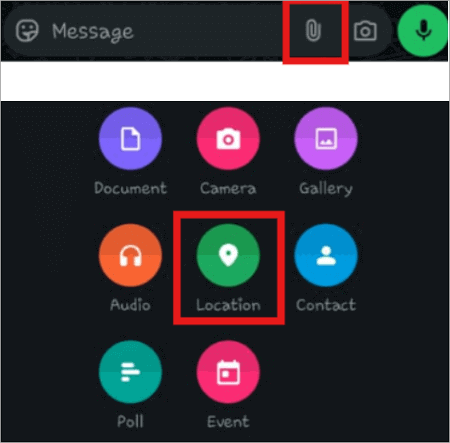
Step 4. Share Your Location:
- Click on the Share Live Location option.
- Choose how long to share (15 min, 1 hr, or 8 hrs).
- Hit the Send button!
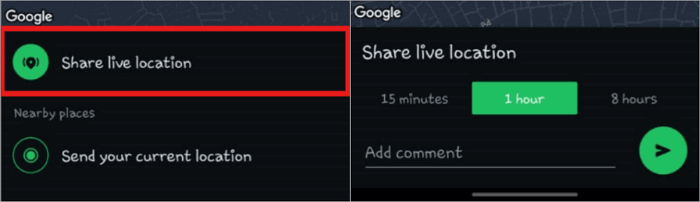
Method 2: Share Location from iPhone to Android via Telegram
And if you’re not down with using WhatsApp, Telegram is another great way to share iPhone locations with Android devices. It doesn’t have to be just for meeting friends—it can also be useful for managing deliveries, handling emergencies, or whatnot.
This is because Telegram is quite efficient in sharing your location regardless of the platform you are using.
Here’s how to do it:
- First of all, open Telegram on your iPhone.
- Find the contact you want to share your location with and select that contact in the chat list.
- Tap the paperclip (📎) icon and choose “Location.”
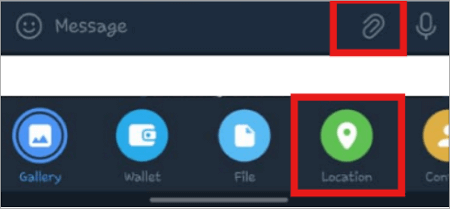
- Pick “Send My Current Location” to share where you are right now, or choose “Share My Live Location” for real-time tracking (for 15 minutes, 1 hour, or 8 hours).
- Tap “Send” and you’re done!
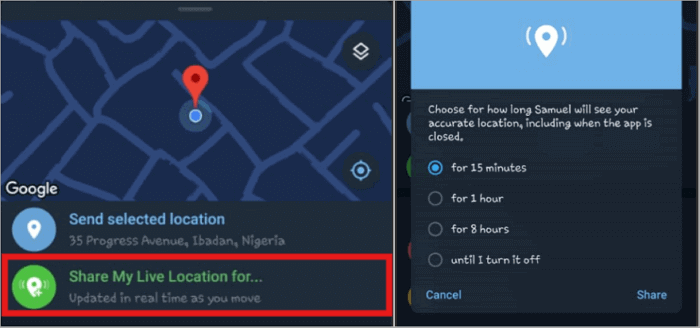
Method 3: Share Location on iPhone to Android with Snapchat
Snapchat users will love this one! While keeping their streaks with their faves, they can also know exactly where they are. But how to do that? You can share location on iPhone to Android by following any of these methods:
Share Location on SnapMap
This lets you share your location on a map so friends can see where you are. It’s great for spontaneous meetups, but constant sharing might feel like a privacy risk.
- Go to Snapchat.
- Swipe down to access the SnapMap.
- Make sure Ghost Mode is off.
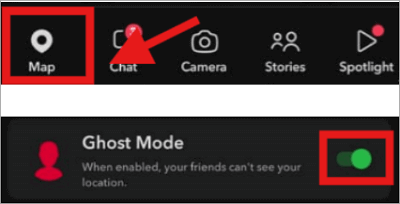
Send Live Location in Chat
If you want more control, you can also share your live location with one friend for a set time. Though, it’s private and temporary but works only one-on-one.
- Go to Chat, and tap your friend’s profile.
- Hit “Share My Live Location,” and pick how long to share.
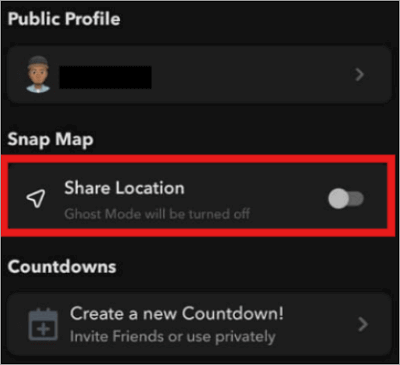
Status-Based Location Sharing
You can use this feature to update your location based on your Snapchat status. It’s hands-free and shows what you’re up to, but it might reveal more than you want.
- Set a Bitmoji status on SnapMap.
- And your location updates automatically!
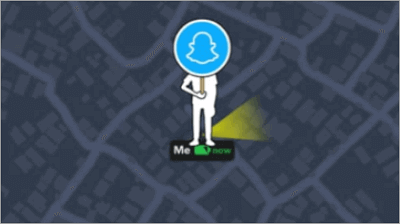
Share Location from Android to iPhone with TrackMobi
If I were to recommend the best way to share location on Android to iPhone, I’d suggest using the TrackMobi tool first. This is because it is possible to locate your friend without having his social media presence (just his phone number is enough) and this is quite convenient. And the best part? No installation is needed!
TrackMobi works by using a comprehensive database from GPS satellites and then transmitting the signal to your phone. This allows you to see where the person is in real-time, along with their social media profiles that are linked to that number.
Here’s how to share location from Android to iPhone with this tool:
- Open TrackMobi on your browser.
- Enter the phone number you want to locate.
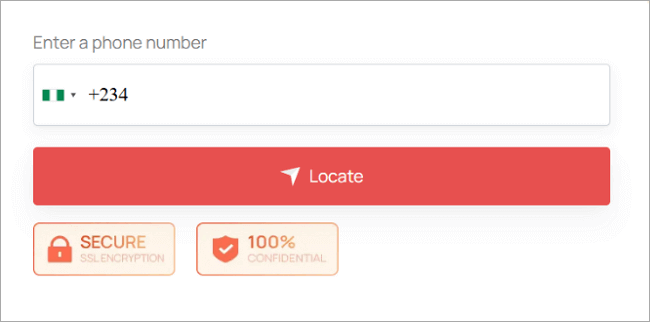
- Click the ‘Locate’ button and enter your email.
- Follow the next steps and check your inbox for the detailed location info.
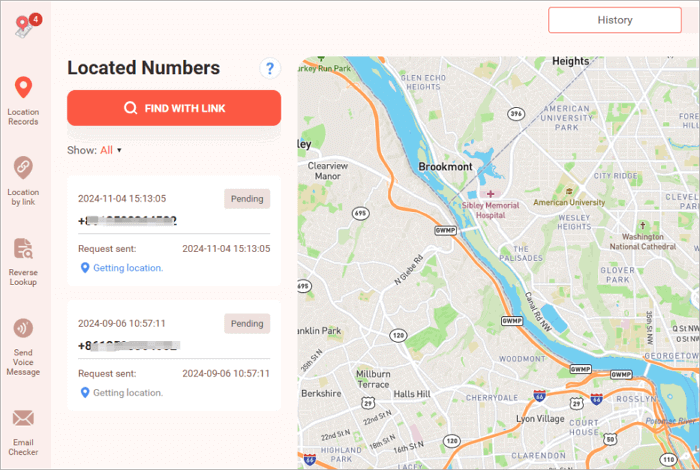
Conclusion
When it comes to sharing location between iPhone and Android, it can be a real challenge at crowded events. But that’s not the case with Google Maps because it supports real-time sharing for up to 24 hours. While WhatsApp and Telegram let you do live sharing for up to 8 hours, only Snapchat’s Snap Map updates in real-time.
Even TrackMobi can give you continuous tracking across different devices without the need for a social network. So, you can make your own choice from all those options.
FAQ on Sharing Location Between iPhone and Android
Whether it’s meeting up with your friends or just making sure your loved ones know you are safe and sound, here’s how you can easily track their Android phone using an iPhone.
Can an iPhone share location with an Android?
Well, yes, you already have half of the solution with apps like WhatsApp or Telegram to share location between iPhone and Android.
From WhatsApp:
- Open a chat and tap the “+” icon.
- Select “Location” then choose “Share Live Location”
- You can share it for 15 minutes, 1 hour, or 8 hours.
From Telegram:
- Login into your Telegram account
- Click on the contact, then select the paperclip icon.
- Select “Location,” then tap on “Share my live location.” It will be shared as a live location until you choose to turn it off.
How to share location indefinitely on iPhone to Android?
To keep a tab on someone using an Android without a time limit, you can always share your location indefinitely using Google Maps. Here’s how:
- Open Google Maps then tap your profile picture.
- Select “Location sharing”, then tap “Share location.”
- Choose “Until you turn this off” to share your location at all times.
- Select the contact you wish to share with or send them a link. This makes sharing locations between iPhone and Android long-term and simple.
Can I share my location from Android to iPhone for free?
Yes, you don’t have to pay anything on Google Maps or WhatsApp to share your location from Android to iPhone because they both provide the service for free.
From Google Maps:
- Tap your profile picture then select “Location sharing.”
- Choose your duration and share it with your contact.
From WhatsApp:
- Open any chat and press the paperclip icon.
- Select “Location” and send your current location. The person on the other end can easily be able to see your current location on their iPhone.