How to Find a Lost iPhone That is Turned Off in 4 Ways
Did you know that millions of phones go missing every year? It seems many people struggle to find their phones, and the situation is even worse when it’s a switched-off iPhone. You will have to start planning to replace the high-end device, with all your data at risk of leakage.
The good news amongst all these worries is that there are ways to find a missing phone, even if turned off. Apple has built-in features that you can use to find an iPhone, and there are some other apps you can use.
Read on to find out how to locate an iPhone that is turned off step by step in multiple ways.
How to Find a Lost iPhone That is Turned Off via “Find My”
Apple has an in-built feature called “Find My.” It can be used to find the location of your iPhone once enabled. This includes when your iPhone is turned off or is far away from you.
Here’s how to enable Find My:
1️⃣ Open Settings on your iPhone, tap your name, and click on Find My.
2️⃣ Select Find My iPhone and turn on the switch.
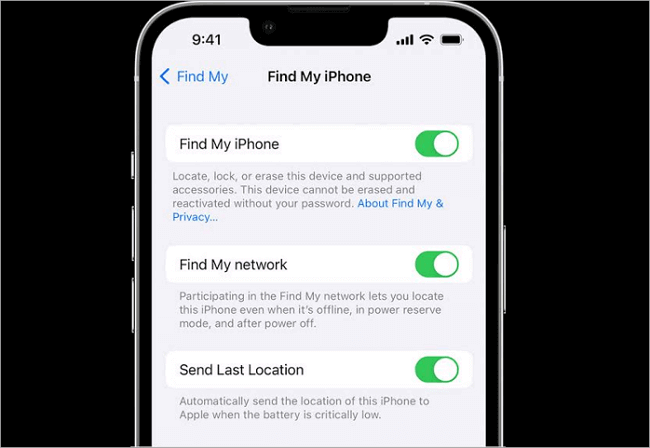
3️⃣ Turn on the two options below Find My iPhone – Find My Network and Send Last Location. Find My Network allows you to find your iPhone when it’s turned off. Send Last Location shows you your iPhone’s last location before it went off.
To find a lost iPhone that is turned off via Find My, follow these steps:
Step 1. Since Find My is only active on Apple devices, you need another iPhone or iPad to open the app. A viable alternative is to open your browser and go to icloud.com/find. Then, log in with your Apple ID and password.
Step 2. Go to the Devices tab. You will see a map and all your devices where Find My is turned on. Choose your iPhone.
Step 3. A black screen on the map means that your iPhone is turned off. Go to the sidebar to see the last known location (it’s written in red text).
Step 4. The map represents your iPhone with a colorful Home Screen if it’s powered on. There will be a battery symbol in the sidebar to indicate how much charge is left.
Step 5. Click on Directions for Apple Maps to lead you to where your iPhone is. If it’s on, click on Play Sound to quickly find it.
How to Locate a Dead iPhone with a Family-Sharing Account
Another Apple feature that can be used to find an iPhone that is dead is Family Sharing. It allows up to 6 family members to share access to Apple services, purchases, subscriptions, and tools like “Find My” without using the same Apple ID. Family Sharing helps members of the family to stay connected and manage their devices together while maintaining individual accounts.
When Family Sharing is set up, each member of the family device’s location can be seen by others in the group (that is if location sharing is enabled).
Here’s how to set up this tool for iPhone tracking:
1️⃣ Go to Settings on your iPhone and click your Apple ID at the top.
2️⃣ Select Family Sharing, click on Location, and then enable Share My Location for the family group.
3️⃣ Each family member should do the same.
Follow these steps to find dead iPhone via Family Sharing:
Step 1. Launch the Find My app on your Apple device.
Step 2. Go to the Devices tab and click the family member’s iPhone that is missing.
Step 3. The device’s current location or last known location (if the phone is dead) will be displayed on the map.
Step 4. Tap the location and select Directions to get to the spot.
Step 5. If the iPhone is dead, enable Notify When Found to get an alert when it is turned on, so you’ll be able to track the current location.
In addition to the Family Sharing account, some family phone location tracking tools can also help you find your family members’ devices as soon as possible.
How to Locate an iPhone That is Turned Off Using Google Maps
One of the other apps you can use to find an iPhone when the phone is dead is Google Maps. It has a feature called “Location Sharing,” which allows you to track your device. But for this method to work, Location Sharing must be turned on. It’s a great backup plan if you ever lose your iPhone and the “Find My” feature is not enabled.
Here’s how to use Google Maps to find your iPhone when it’s dead:
Step 1. Log into your Google Account on another device (whether iOS, Android, or computer). Tap your profile icon in the upper right, and select Your Timeline.
Step 2. Look towards the bottom of the screen to see your iPhone’s location history status.
Step 3. Choose the date your iPhone went missing to see the location history. You can also select past the date to see where your device’s last location is and how to track it.
How to Find Your iPhone When It’s Dead Using TrackMobi
The most reliable way to find an iPhone that is turned off if your Apple “Find My” feature is not enabled is TrackMobi. This is a web-based tool that enables you to find the location of missing phones no matter how long they’ve been lost. With just the phone number that’s inside the phone, TrackMobi will provide you with a full detail of the device’s location history and real-time location.
As a powerful GPS tracker for a phone, TrackMobi supports all phone brands and you can also use it on other types of devices, including a computer or a tablet. Moreover, it provides the precise location of your iPhone while keeping your identity private, ensuring no one knows you’re tracking the phone.
Follow these steps to locate a dead iPhone through TrackMobi:
Step 1. Go to TrackMobi’s official website and enter the phone number that’s inside the iPhone.
Step 2. Within a few seconds, TrackMobi searches and finds the location of the phone. Enter your email address to receive a link to the exact location.
Step 3. Check the map on your dashboard to see the fastest route to track the iPhone’s location.
Bonus: How to Improve Your Chances of Finding a Lost iPhone
Here are some tips to boost your chances of locating a lost iPhone:
1️⃣ Always enable the Send Last Location feature in the Find My app to access the last known location when the battery is low.
2️⃣ To ensure your iPhone is discoverable always, even when turned off, press the side and volume buttons. Beneath the “slide to power off” option, you will see iPhone Findable After Power Off. Click it.
3️⃣ In the Find My app, click Activate under Mark As Lost to remotely lock your iPhone if you can’t find it. This will lock your iPhone with a passcode, preventing notifications & messages from showing. But the phone will still ring for incoming calls and FaceTime. You can also display a phone number and message, even a reward on the phone’s screen, so that anyone who finds it can contact you.
4️⃣ Make sure your Location sharing on Google Maps is turned on to easily find where your missing phone is.
Conclusion
Losing your iPhone can be frustrating, but don’t panic – there are several ways to find iPhone turned off, as discussed in this post. We’ve covered how to use Apple’s built-in features – Find My and Family Sharing, as well as third-party apps like Google Maps and TrackMobi.
Remember, all you need to an iPhone that’s switched off using TrackMobi is the phone number that’s inside the phone. So, if you haven’t enabled the Find My, Family Sharing, and Google Maps location features, you can conveniently track a lost iPhone’s location through TrackMobi.
Learn More About Tracking an iPhone That is Turned Off
We’ve answered more frequently asked questions about how to “find my iPhone while phone is dead.” Read on to learn more.
Can you track an iPhone that is turned off?
Yes, you can track an iPhone that is turned off if you’ve enabled Find My. Just follow the steps required as explained in the post above and you will be directed to the spot where your device is.
Can the iPhone be tracked when off?
Yes, an iPhone can be tracked when off. The “Find My” app has two major setting options – Find My Network & Send Last Location.
While Find My Network is programmed to allow you to track your iPhone when it’s off, Send Last Location shows you the last known location.
Can you locate an iPhone that is turned off?
Yes, other than using Apple’s built-in features, you can use TrackMobi to find the location of your iPhone, even when it’s turned off. All you have to do is input the phone number that’s inside the iPhone and wait a few minutes for TrackMobi to search through all the network and geo-locations around the world for precise information about your device’s location history and real-time whereabouts.
Recent Posts
How to Find My Cricket Phone’s Location for Free [Solved]
“I returned from an event last night and discovered that my Cricket phone wasn’t with…
Best Way to Track Elderly Parents [2025 Updated]
Remember the way our parents used to look after us? Well, now the tables have…
What is the Best App to Track Your Child’s Location [Updated]
If you’re like most parents who care about their kids’ safety, you would always want…
[Solved] How Can I See My Child’s Location on iPhone
In today's fast-paced world, it's natural for parents to worry about their child's safety. If…
How to Find a Lost iPhone Without “Find My iPhone” [5 Ways]
Many users have expressed frustration in trying to locate their lost iPhone when they can't…
Top 6 Best Mobile Number Tracker with Google Maps
Nothing beats knowing the solution to a problem before it happens. That’s why you must…